What is Citrix?
Citrix is a means of accessing a complete NIEHS Windows Desktop remotely. Citrix sessions mimic the functionality of our work environment.
Advantages of Citrix:
- Citrix offers remote access to various applications
- Easy access to our NIEHS files kept on our central storage without the need for VPN
- Our recent upgrade improves security, speed, reliability, and provides a more modern interface
- Personal devices may be used securely
- Citrix access is provided through a web interface using your browser. All modern browsers work with Citrix
- Users may either use their PIV card or the Google Authenticator app for 2FA when accessing Citrix. You may alternate between either option when logging into your Citrix session
For a summary PDF on Citrix, please refer to this link: Citrix Services - July 2021 (329KB)
Which Citrix Login Is Right for Me?
- If using Citrix on any computer from inside the NIEHS campus or VPN connected session, please use this link only: https://CITRIX.niehs.nih.gov/
- If using Citrix on any computer from the internet outside of the NIEHS campus or not using the NIEHS VPN, please use this link only: https://REMOTE.niehs.nih.gov/
Access using the external option requires registration for and use of Two-Factor Authentication (2FA) using either a PIV card or 2FA through the Google Authenticator app.
Internal Citrix Connection
There are TWO scenarios to understand with Citrix. The first connection may give you two screens that you will not see in subsequent logins.
Please point your browser to: https://CITRIX.niehs.nih.gov/. The first screen may look like the following:
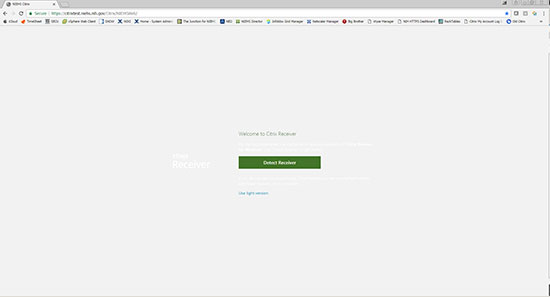
Click on Detect Receiver (This webpage is needed for first time use or when Citrix is not found in your history for your browser.) If your browser is Citrix aware the above screen will not appear and the login screen will appear. If not, this is the second screen below:
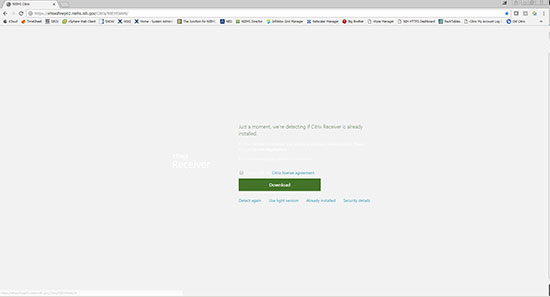
For NIEHS Desktops at first time use of Citrix please click “Already Installed”. This webpage will not advance unless you click “Already Installed”. Immediately after this action the login screen appears as below:
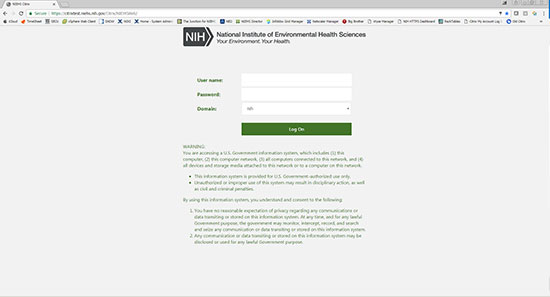
On the above screen type in your username and password and press enter or click the Log On button.
External Citrix Connection
When logging on externally use this URL: https://REMOTE.niehs.nih.gov/.
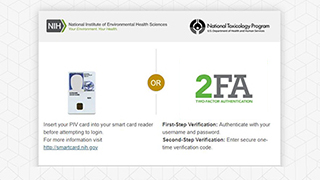
On the above screen, login using either your PIV card or 2FA through the Google Authenticator app.
Visit the Available Citrix Options webpage for further examples and explanations of all available options and setup screens.
Citrix Frequently Asked Questions (FAQ)
- Is your connection to Citrix SLOW?
Here are some tips to avoid these issues:
- Be sure to remove your personal identification verification (PIV) card prior to logging in to Citrix. Users have reported that if they have previously logged in to Remote Access VPN using their PIV card, then try to access Citrix, they experience very slow connection to Citrix. If you simply remove your PIV card Citrix will run at full speed.
- Citrix access is provided through a web interface and does NOT rely on VPN Software.You do not need to use VPN for Citrix access. For more information on Remote Access through VPN see the VPN webpage.
- Citrix Tabs Offer Options:
Note that when you launch Citrix, there are three tabs at the top of the Citrix window titled: Favorites, Desktops and Application. Different options are offered under each of these tabs. The Applications tab allows you to launch approved NIEHS applications such as Microsoft Office and Microsoft Outlook. Launching any of these applications will allow you to browse to your network files and emails. The Desktops tab allows you to launch a "virtual desktop" which will resemble your NIEHS desktop. From this screen, you can browse to your network files, applications, emails, etc. Both tabs allow access to the NIEHS network, but present your applications in different ways. The Favorites tab allows you to populate the icons on the Applications tab.


